Run LLM locally using Ollama: A Guide to Offline, Private AI with Open-Source LLMs
- iamdevpatel58
- Sep 18
- 2 min read

In an era where data privacy, performance, and cost-efficiency are paramount, businesses and developers are increasingly turning towards local large language model (LLM) deployments. If you’re looking to run LLM locally for offline, private, and efficient AI operations, Ollama AI offers a game-changing solution.
This article explores how to use Ollama for offline LLM deployment, why it matters, and how you can get started in minutes, all while using the power of open-source LLMs.
Overall Architecture of Ollama
Why Run LLM Locally?
Traditionally, LLMs like GPT or Claude are accessed via cloud APIs. While convenient, they come with limitations:
Privacy Risks: Data is transmitted to external servers, raising compliance concerns.
Latency: Cloud-based APIs introduce delays, impacting real-time applications.
Recurring Costs: Usage-based pricing can become expensive.
Dependency on Internet: Offline use cases are unsupported.
Benefits of Local LLM Deployment:
Full control over data
Works without internet access
Reduced latency and faster responses
No ongoing API usage fees
What is Ollama?
Ollama is an open-source framework that simplifies running large language models locally on your device. It supports models like Llama 2, Mistral, Gemma, and others, and offers a unified CLI and REST API to interact with them.
Whether you’re a developer building an offline assistant, a business prioritizing data sovereignty, or a researcher experimenting with LLMs—Ollama gives you the control and flexibility you need.
Key Features of Ollama
Run Models Locally: Launch open-source LLMs like Mistral or Llama 2 on your machine.
Offline-First: Models run without internet once downloaded.
Private AI: All data stays on-device—ideal for enterprise use cases.
Model Flexibility: Easily switch between supported models or fine-tune them.
Easy Integration: Use via REST API or CLI in apps, bots, and scripts.
How to Run LLM Locally Using Ollama
Step 1: Install Ollama:
Visit https://ollama.com and download the installer.
For Windows: Download and run OllamaSetup.exe.
Ollama installs and starts automatically. Look for its icon in the system tray.
To verify installation, visit: http://localhost:11434/
Step 2: Pull a Prebuilt Model:
Choose from a range of supported open-source LLMs. For example:
ollama pull mistralList available models you have pulled in your local—
ollama list
Read More: Run LLM locally using Ollama




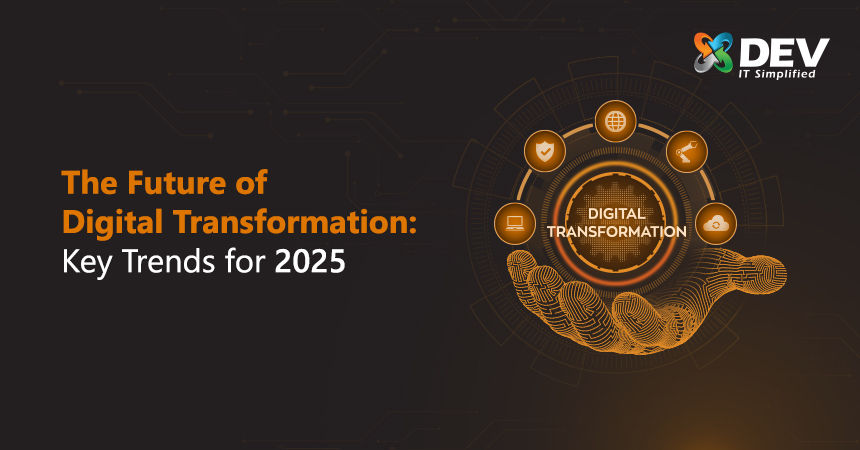


Comments